No products in the cart.
Events, Software Use, Uncategorized
Live Event – Support For Imported Participants
Quick Start Guide for
In Person Meetings
Confirm you are connected to Wifi or your service provider network?
Visit app.speednetworking.com & Register or Sign In
Step 1: Register & Check-In For the Event
Your event organizer has already imported you into the SpeedNetworking.com application using your email address. To complete the process and ensure the best possible connections, please follow these steps: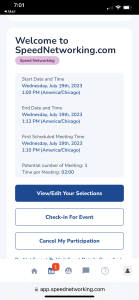
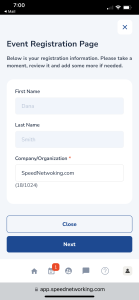
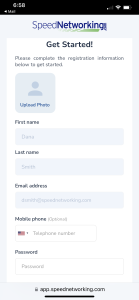
- Step 1: Navigate to an email sent by SpeedNetworking.com with registration instructions. If you did not receive an email but your hosts confirms your email has been imported, see below or back side (if this is printed) for instructions.
- Step 2: Click on the special link (just for you!) that will navigate you to SpeedNetworking.com participant registration.
- Step 3: 1st Time Participants – Complete brief registration for the SpeedNetworking.com application. Then complete the brief event profile to select your matching requests. If you have registered on the applicationbefore, then you will simply complete your event profile and matching selections. You can view/edit your profile anytime before the final meetings are created (approx. 1 hour prior to event).
- Step 4: If the time is within 24 hours of the event, please check-in on the event home page. This is required for participation.
Step 2: Check In Process – REQUIRED FOR PARTICIPATION
After you completed registration return to the home page and navigate to your event & select it and select “Check In”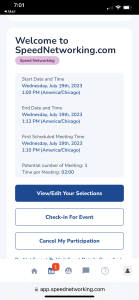
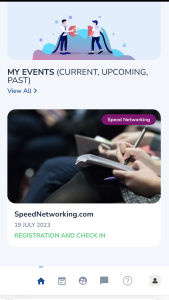
“Check In” is often open within 24 hours of the event. If you miss your check in period you will not be matched with other participants.
- Step 1: If you have not “Checked In” after your registration. Please navigate back to the event on theapp.speednetworking.com platform and select “Check-In ForEvent”. To find your event, look for “My Events” and find your event.
- Note: In the event you don’t see the “Check-in For Event”button, this may mean that you are too early for check in or that your event organizer has automatically checked you in. To confirm you can reach out to your event organizer to confirm if you have been “Checked In”. If you only see “CancelMy Participation” this means you are “Checked In”
Step 3: Prepare For Your Meetings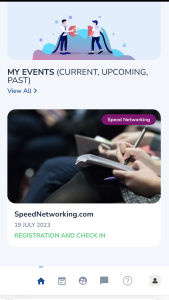
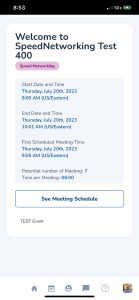
- Approximately 10 Minutes before your event begins make sure you are logged into the application and your event. If this is your first time, you will need to proceed through a brief registration for the application. The application will direct you to your event, but in case it does not, please navigate to your event in “My Events” from your home page.
- Select “See Meeting Schedule” once your facilitator announces the schedules are ready.
- Your “Schedule of Meetings” will guide you through the Round and Table number assignment – scroll to see meetings.
- Your event Facilitator will inform you when it’s time to rotate to the next meeting assignment.
PREPARE FOR YOUR EVENT – TIPS AND TROUBLESHOOTING
- POWER
- Prior to the event, please make sure your mobile device is charged and working properly.
- CONNECTIVITY
- Is your mobile device connected to the wifi or hot spot and do you have a strong signal?
- Once you reconnect, log out and then back in to the application and rejoin the event and your meetings.
- LOG IN ISSUES / PASSWORD RESET
- If you can’t remember your password, feel free to reset and then log in from the landing page athttps://app.speednetworking.com.
- If you have been imported by your event organizer, please confirm the email they imported. If the email is correct, but you are not receiving the email, then log into app.speednetworking.com, complete the password reset feature and log in and navigate to your event. If you then don’t see your event, you can “Join an Event”and request the special key from your event organizer. Please make sure to make emails fromSpeedNetworking.com safe to receive.
- PHONE JUST ISN’T WORKING!
- In the event your phone isn’t working, ask your moderator for assistance. Our platform provides the organizer a list of all the matching assignments and they can also print out your schedule.
- NO PARTNER
- If your partner does not show up, there could be several reasons. Please allow them a couple of minutes. If they don’t arrive, raise your hand and your on-site moderator will attempt to reassign you with another participant or take a short break until the next round.
- PAIRED WITH SOMEONE YOU KNOW
- Unfortunately we can’t change a scheduled meeting once created. However, if you are partnered with someone you know take a few minutes to talk about industry topics until your next scheduled meeting.
- MOBILE BROWSER
- iPhone Users – Safari or Chrome are the preferred browsers
- Android Users – Chrome is the preferred browser
- Need More Help
- Visit https://speednetworking.com/speednetworking-com-prepare-for-your-event/
- Log In to app.speednetworking.com and select the “?” at the bottom of your mobile device, or “support” from a desktop/laptop.

